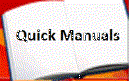- Type set time and press <return> (The Date and time screen appears)
- Using a 24-hour clock, fill in the appropriate fields. For example, for 2:00 p.m., enter 14 in the hour field and 00 in the minute field
- Press F3to save changes to system memory.
- Type display time and press <return> to check the new date and time.
Note: When you change the date and time, some phone displays may not automatically refresh. End-users should press the date/time button on their phone and wait for the terminal to return to "normal" to update the display.
Note for versions G3 R7 and above:
In G3 R7 and above, there are additional fields on the "set/display time" screen. The "Type:" field should be set to standard or daylight savings, depending on which is currently correct. The "Daylight Savings Rule:" field is set to one of 17 rules (0-16) defined on the "change daylight-savings-rule" screen. These entries will automatically set the system time to comply with daylight savings time changes.
Additionally, in the G3r R7 and above with the Multiple Locations feature activated, the above time can be offset + or - on the "change location (1-44)" screen. This screen also allows a different daylight-savings-rule to be used when port networks (PNs) are located in different geographic areas. The location identifier (1-44) is associated with each PN on the "add/change cabinet" screen.
When you change the date or time, some display phones may not automatically refresh the display. If this happens, have each user press the date/time button on their phone and the display should update