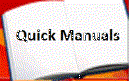Time Change Instructions for Classic Mail
Occasionally you may need to change some of the customization parameters set during
the installation process. These instructions describe how to make these changes.
Changing the system date and time:
The installer initially sets the system date and time. If there is an extended power
failure, or when daylight savings time changes, you can change the clock that the
CLASSIC MAIL system uses to determine day or night operation. When entering date
and time information, use five or six digits that represent the month, day, and the year:
for example, June 30, 1992 would be entered as 63092. Use three or four digits for the
hour and minutes; for example, 829 for 8:29, 1115 for 11:15. finally, you designate
a.m. or p.m..
Programming
1. To Change the system date and time:
2. Enter administration mode.
3. To change system parameters --press 5.
4. To change the system date and time --press 3.
5. Enter six digits to specify the month, day, and year.
6. OR to leave the date as is --press *.
7. Hear the current time.
8. Enter four digits to specify the current time.
OR leave as is -- press *
To specify a.m. -- press 1
OR to specify p.m. --press 2
A confirmation message replays the date and time.